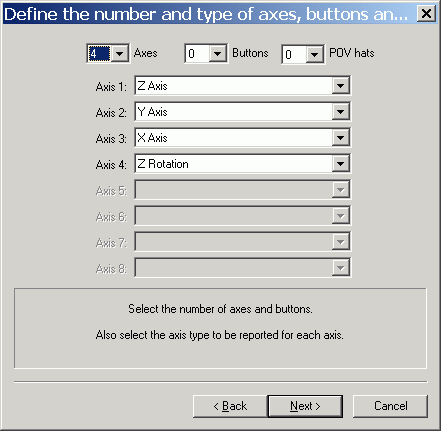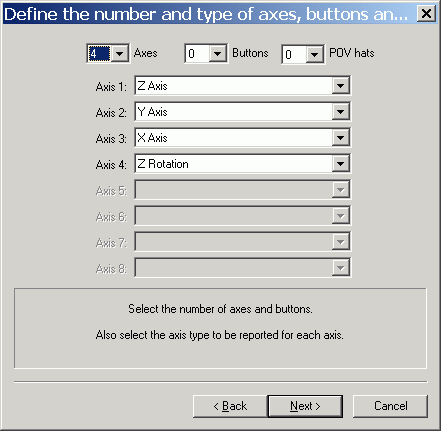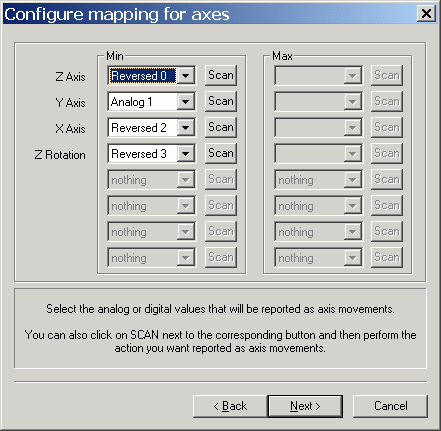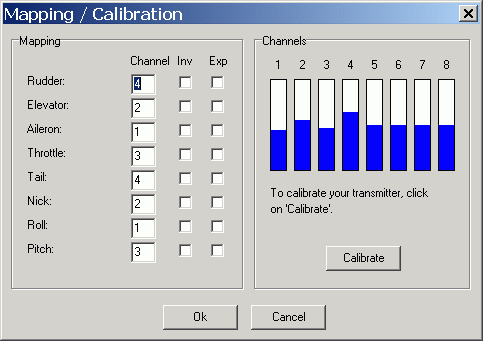Simulator Setup
These are instructions for a simulator
setup using a Megatech Horsefly/Housefly
(aka Walkera
Dragonfly)
transmitter and the freeware FMS flight-simulator program on a Windows
PC. (The transmitter type is "Zhen Hua".) The transmitter
can also be purchased separately from here,
among other places.
A transmitter-to-serial port cable is
required; it's a 5-pin DIN (S-VHS connector) to 9-pin DB female
(DB-9). See below for pinout
information. A pre-made cable can be purchased from here,
among other places.
[Another way of doing this is by using a cable
that goes into the PC's sound card; an example of information and
software for this is SmartPropoPlus.
An alternative to using an actual RC
transmitter (and cable) is to get a simulator controller; an example of
one may be found here
and here.]
The freeware
utility PPJoy is used to convert the transmitter signal into two
virtual joysticks on the PC.
1. Download PPJoy: http://www.simtel.net/product.php?id=75176
(alt site 1, PPJoy docs)
2. Unzip and install PPJoy via "Setup.exe". Ignore the "Driver
Signing Warning" (unless you have trouble later).
3. A program group called "Parallel Port Joystick" is created.
Run "Configure Joysticks" from that group. Hit the "Add..."
button, change "Parallel port" to "Virtual joysticks", and hit the
"Add" button. Go through the "Found New Hardware..." windows to
get the
virtual joystick device driver installed.
4. At this point there should be a new "PPJoy
Virtual Joystick" entry shown. Make sure it's selected and hit
the "Mapping..." button, select "Set a custom mapping for this
controller" (or "Modify mapping for this controller"), hit "Next", and
then set the dialog windows to match the following:
Hit "Next".
Hit "Next", "Next", "Finish" and "Done".
5. Run "PPJoyCom" from the "Parallel Port Joystick" group.
Connect the simulator cable to the computer and to the transmitter, and
turn on the transmitter. Set "Serial port" to the
port corresponding to the one the transmitter simulator cable is
plugged in to on the PC, and set "Serial protocol" to "Zhen Hua 5 byte
protocol". If the signal is being received properly then the
"Waiting for stream init..." text will change to "Reading serial
stream..." (If you're not sure about the "Serial port" then just
try them all.) Note that the"PPJoyCom" program needs to be
running for the input to stay active. The program can be
minimized.
The "PPJoyCom" setup can be saved via the
"Save .ini" button. An icon can be setup to automatically load
the configuration each time by doing something like this: Do
"Save .ini" and enter this into the "File name" field: C:\Program
Files\Parallel Port Joystick\Horsefly_PPJoy.ini
Right click where you want the icon to
be, select "New", "Shortcut", and paste this into the "Type the
location of the item" field:
"C:\Program Files\Parallel Port Joystick\PPJoyCom.exe" C:\Program
Files\Parallel Port Joystick\Horsefly_PPJoy.ini
Name the icon whatever you like.
6. Go to Windows "Control Panel", "Game Controllers". Select the
"PPJoy Virtual joystick" entry and hit the properties button. On
the "Test" tab, you should see the widgets move as you move the
transmitter sticks. If not, then you need to go back and correct
something in the previous steps.
Select the "Settings" tab, hit the "Calibrate"
button, and go through those dialogs. At this point, the
transmitter can be used as controller for flight simulators or for any
program on the PC that supports standard joystick input.
7. Download and install FMS; this is the home page: http://n.ethz.ch/student/mmoeller/fms/index_e.html
8. Run FMS (there should be an icon on your desktop), select the
"Controls" menu and the "Analog control..." menu item to bring up the
"Control" dialog window. Select "Joystick interface", and hit
"Mapping / Calibration". Hit the "Calibrate" button and follow
the
directions shown. You'll need to configure the channel
assignments; here's how it is on my system:
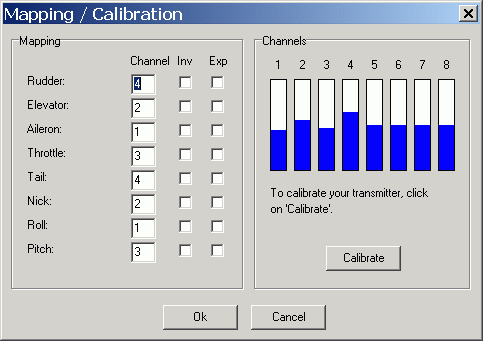
The channels may be a little different on other systems (I've seen
channels 1 and 5 exchanged on one PC), but this should be pretty close.
9. There are lots of models out there for FMS. Installing a new
model is as simple as putting the files into the "Model" directory in
the FMS program directory. Here is
the somewhat random collection of models I had installed at the
moment. Here is an IFO model I
modified to operate like the LightFlite
Bug. Here are some links for FMS models:
http://www.rc-sim.de/...
http://rcp.web.infoseek.co.jp/fms_myPlane_e.html
http://n.ethz.ch/student/mmoeller/fms/index_e.html
10. Another good flight simulator out there is ClearView. Not free, but cheap
($30).
11. Here is the pinout for the simulator cable:
S-VHS DIN Cable, pins facing out, to 9-pin serial (DB9) female:
(green) DB9 pin 5 ----> x x <---- DB9 pin 3 (red)
(black) DB9 pin 7 ----> x x <---- DB9 pin 2 (white)
====
DB9
1
2 white
3 red
4
5 green
6
7 black
8
9
Return to previous page